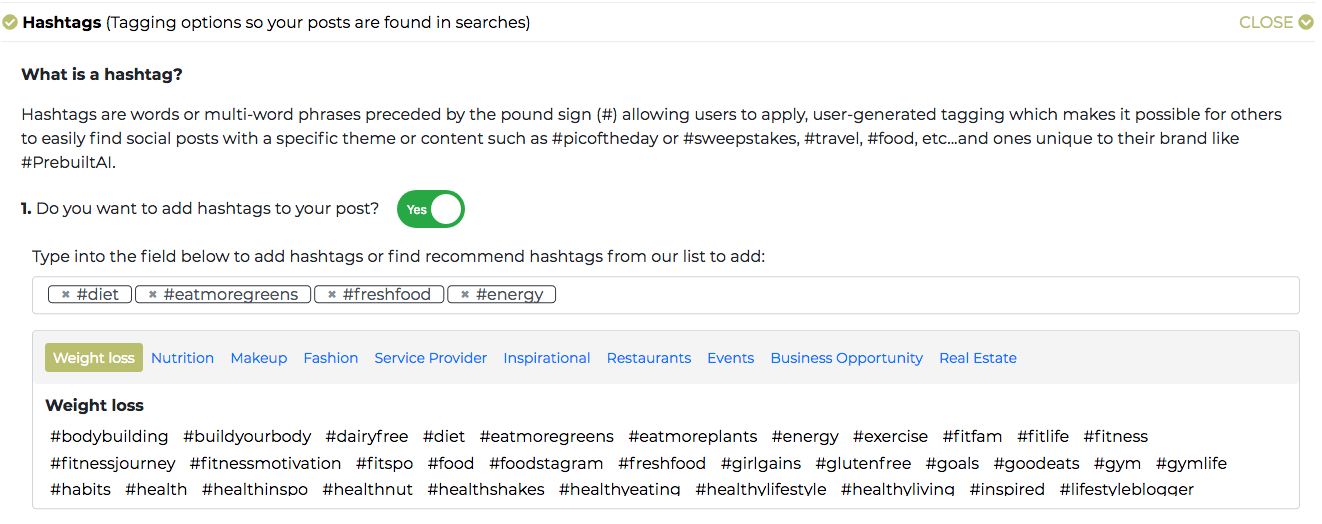After you have picked your category, you will now arrive on the questionnaire page.
Each time you create a block of new social posts you have to answer ALL of the questions in the settings and information section below for AIMI to have the information she needs to create the posts. Once you are done, you will see the check marks for all icons turn green and at the bottom of the form, you will see a BUILD button, click that and off you go.
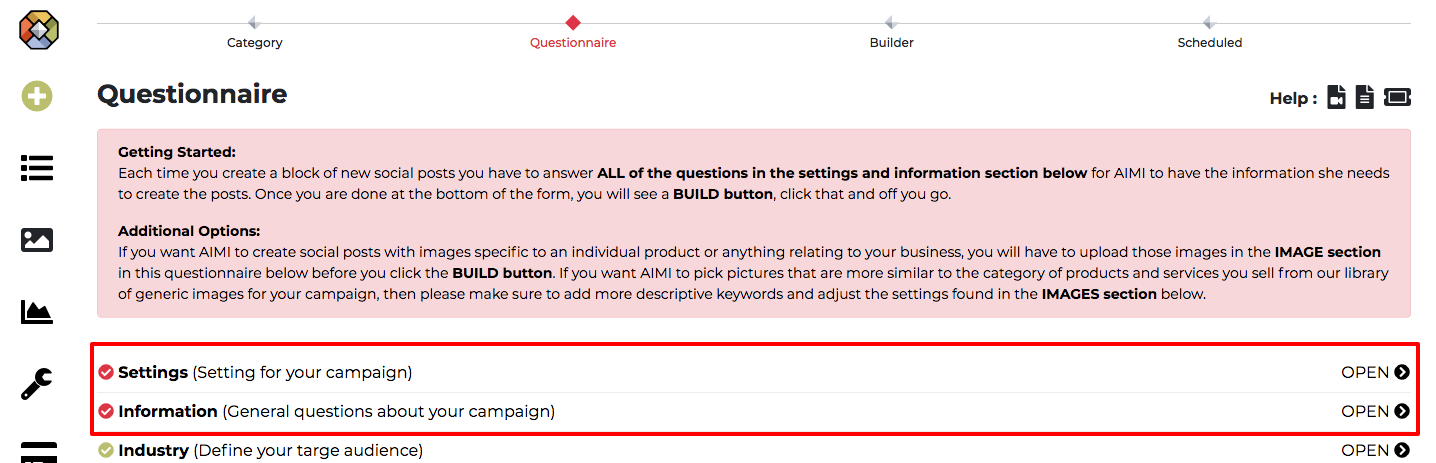
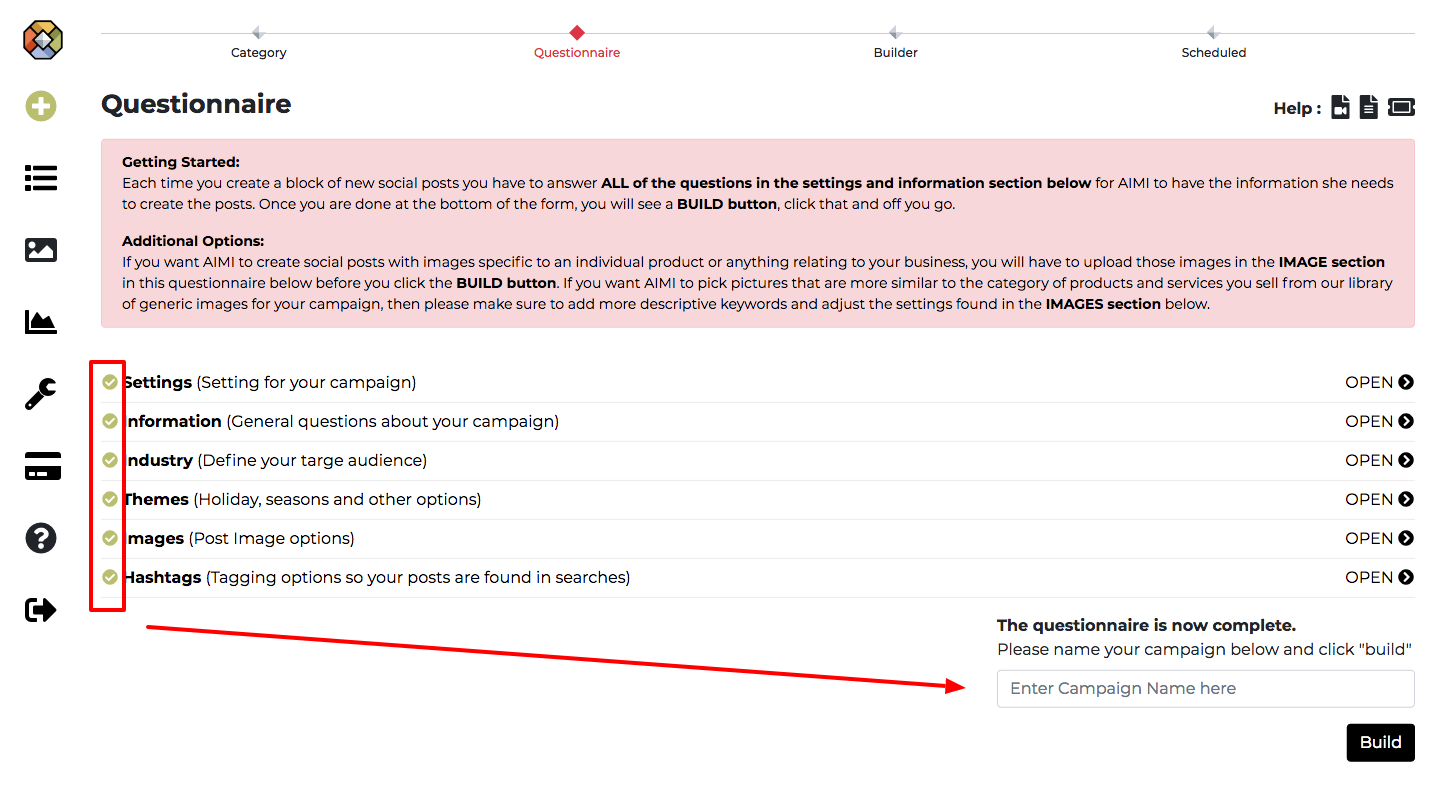
Additional Options:
Under this section, you can add an industry profile which will write the content to a specific industry. Not all categories have this option.

Under this section, you can have the AI write the content to a specific holiday or season. Not all categories have this option.
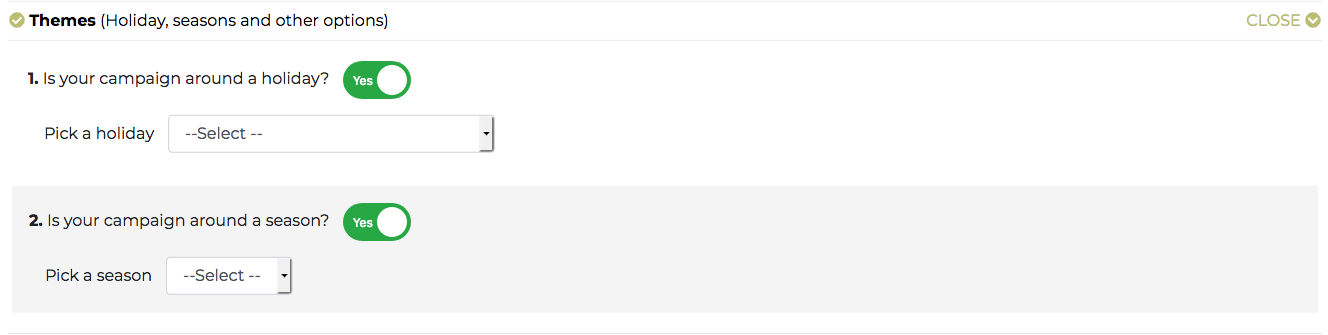
Under this section, you can manage the options for your post images
By default, Our AI will pick pictures that are more similar to the category of products and services you sell from our library of generic images for your campaign. If you want to manage how the AI picks those images then please make sure to add more descriptive keywords and adjust the settings found in that section.
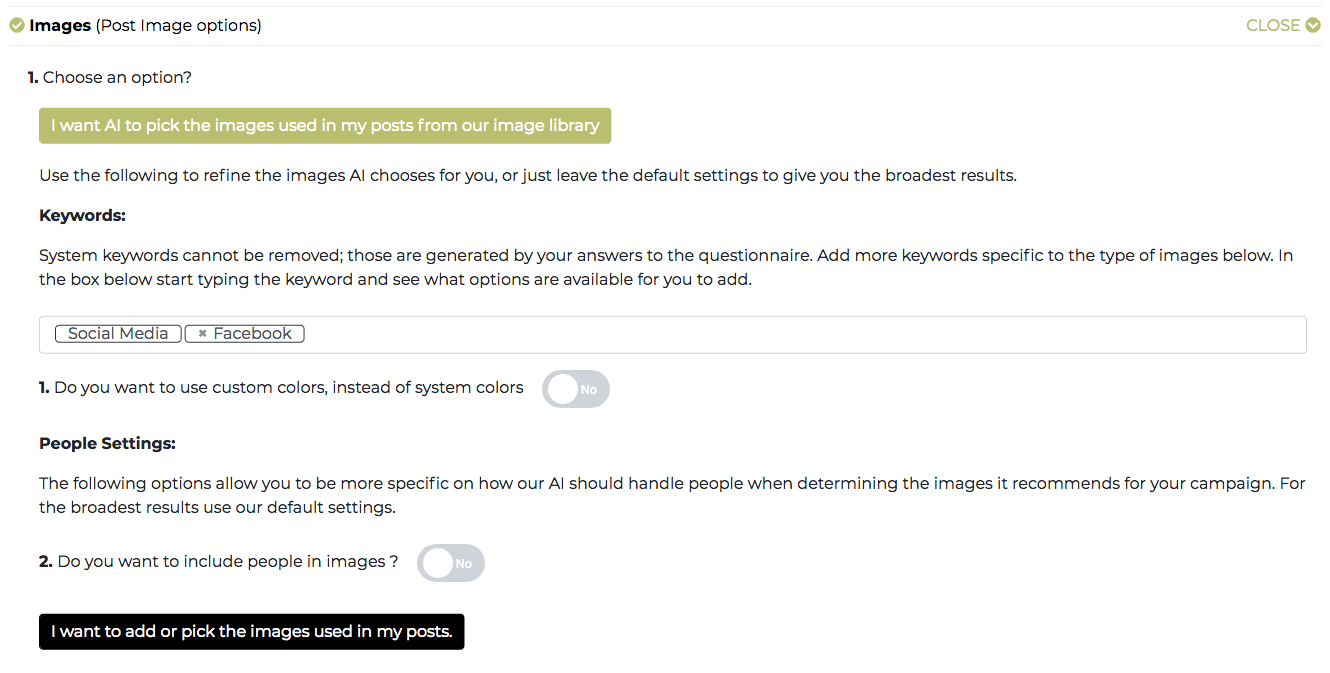
If you want AIMI to create social posts with images specific to an individual product or anything relating to your business, you will have to upload those images by clicking the option “I want to add or pick the images used in my posts.” Then you click on the ‘Browse our library” button to launch our image library where you can upload custom images or search our library to add images to be used. Only the photos you pick utilizing this option will be used for the posts created in your campaign.
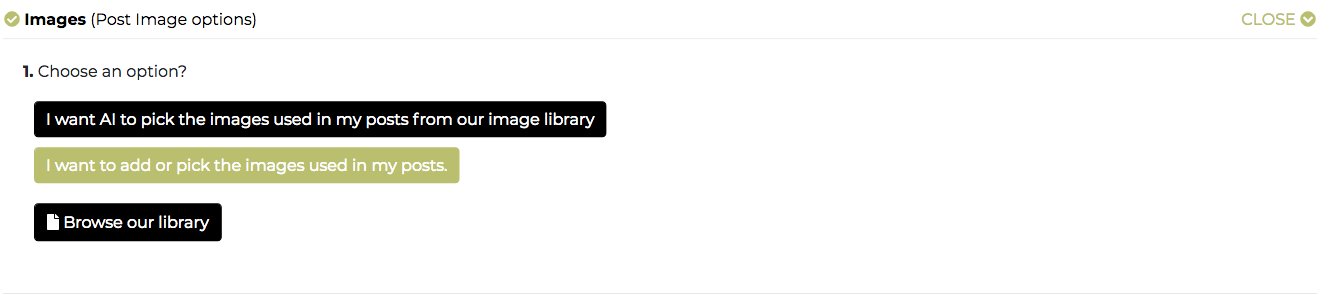
Under this section, you can add hashtags to be used in your posts.
You can pick from the list of hashtags or write your custom hashtags into the field and click your return/enter key.