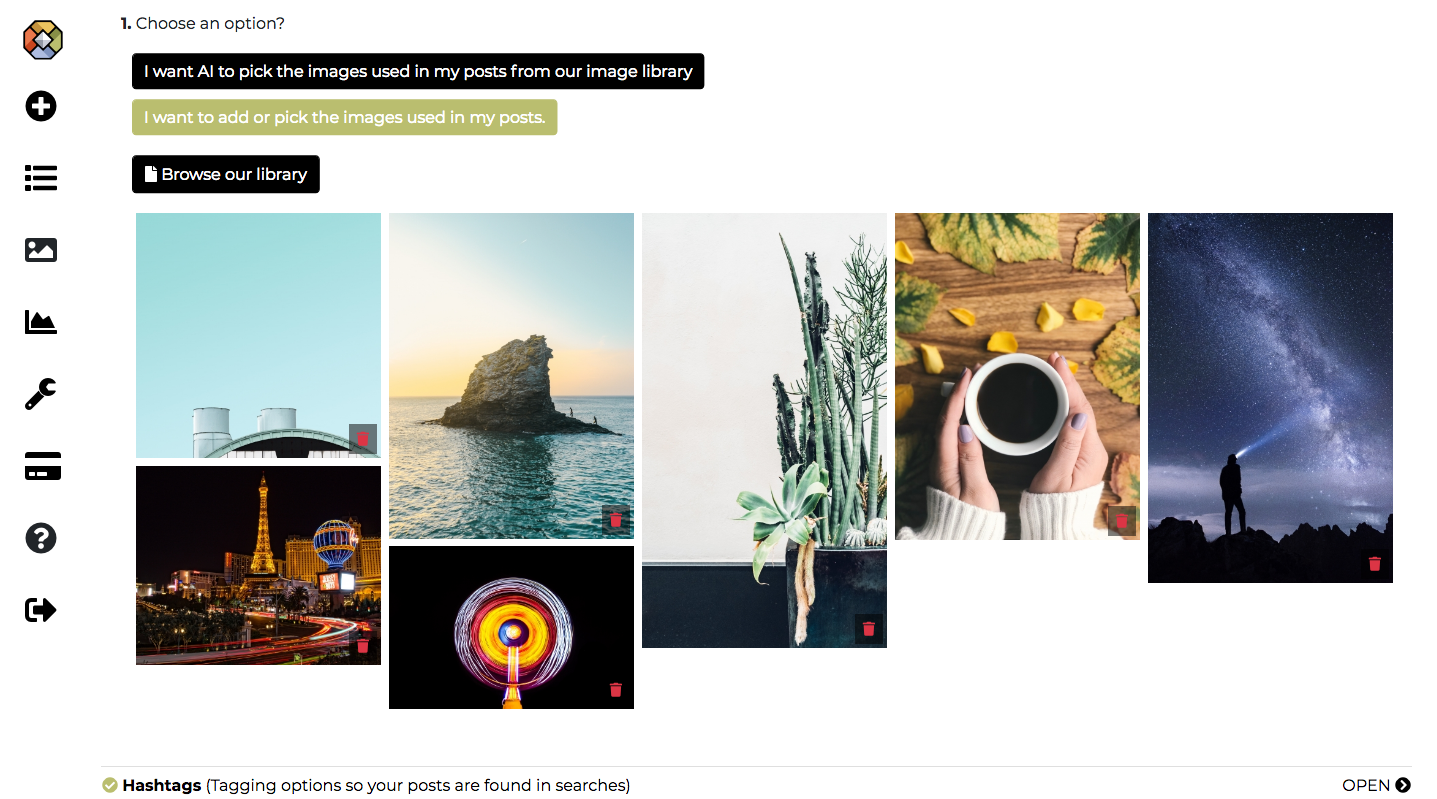If you want AIMI to create social posts with images specific to an individual product or anything relating to your business, you will have to upload those images by clicking the option “I want to add or pick the images used in my posts.” Then you click on the ‘Browse our library” button to launch our image library where you can upload custom images or search our library to add images to be used. Only the photos you pick utilizing this option will be used for the posts created in your campaign.
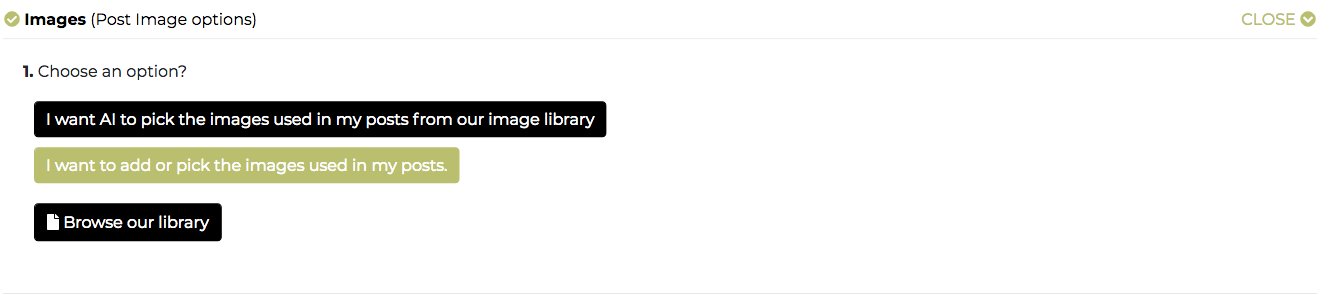
Once in the image library, you have the following options:
Search through our stock library of over 11,000 images and click the “Plus” icon on the photos you want to use. You can also favorite images and use images from your favorites list.
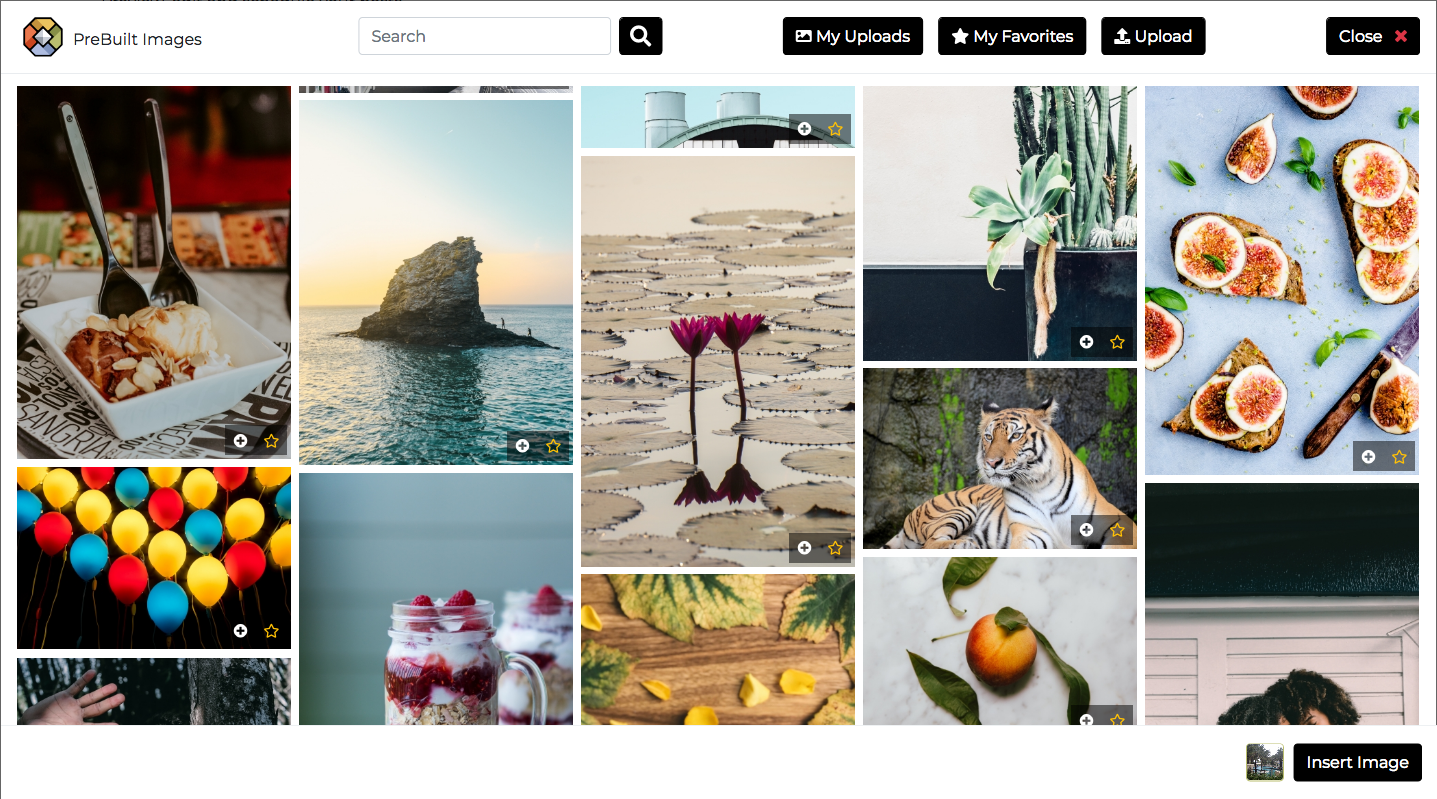
Upload custom images by drag and drop or click the cloud icon to browse your computer. Our system accepts jpg, jpeg, gif, and png file formats with a max file size of 10mb. For best results upload images that are at least 1200 pixels wide.
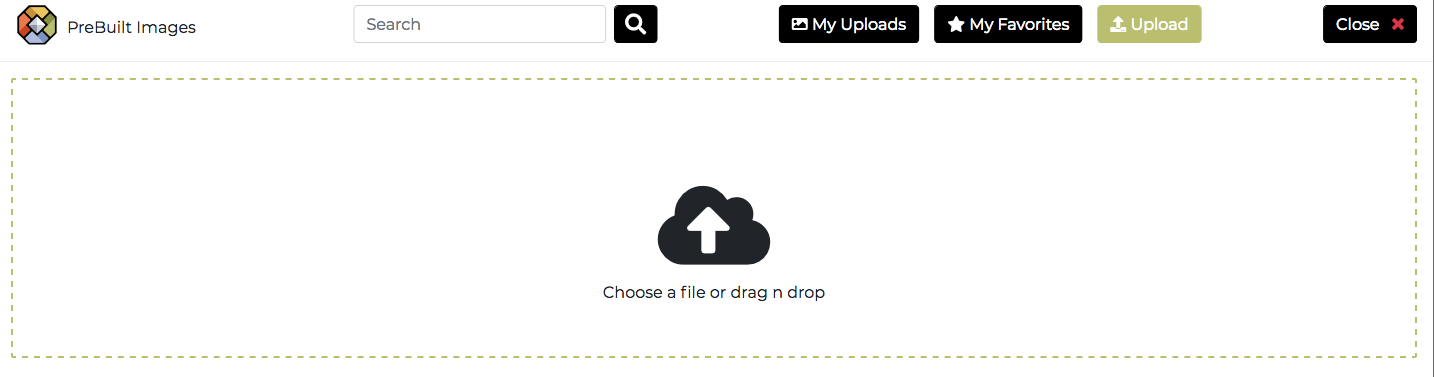
Next, you add images from your uploads you have done under “My Uploads” section.
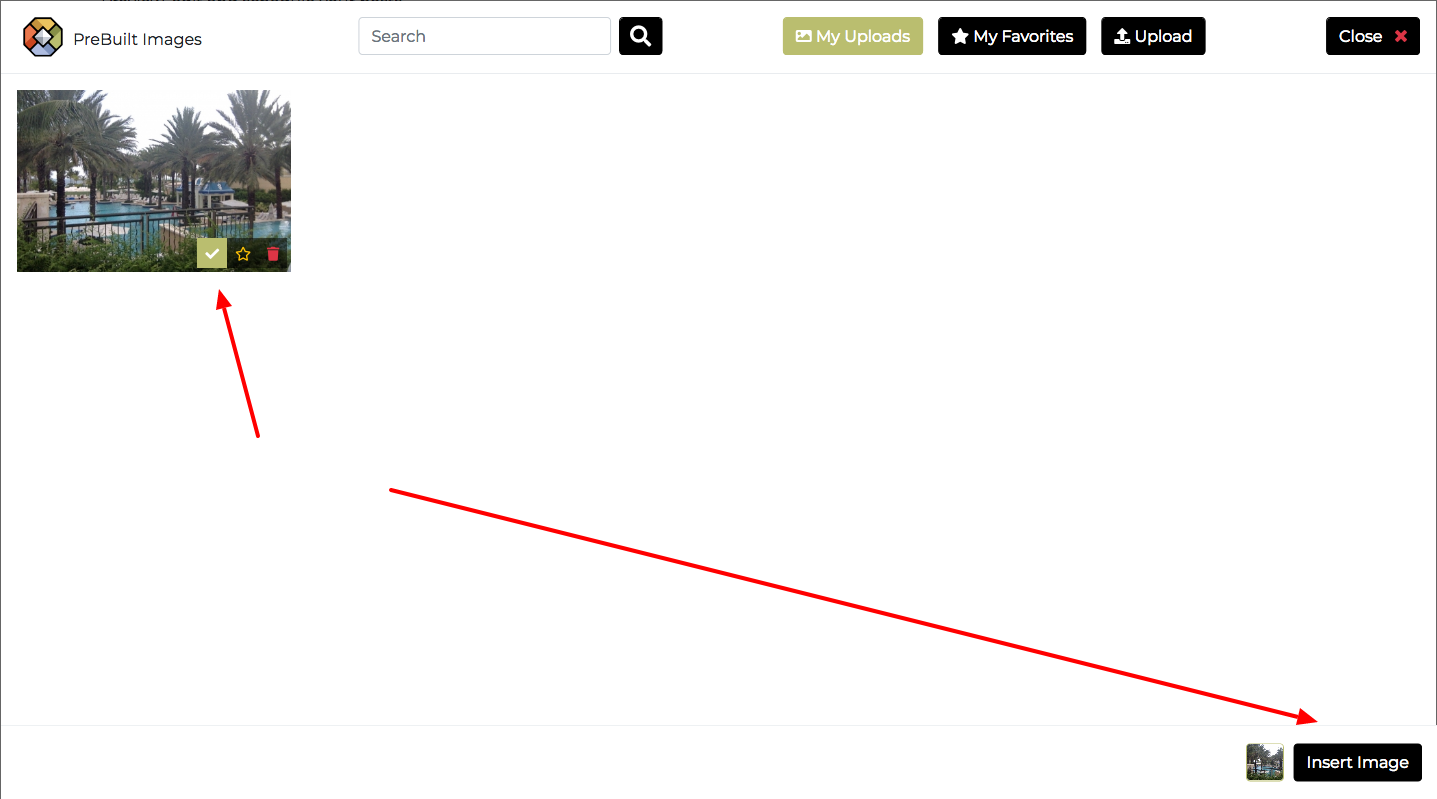
Once you have picked your images, they will show up in the questionnaire, and you can remove them from being used in the campaign by clicking the trash icon.